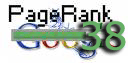Hi!
A quick tutorial on how to add a URL channel in Google Adsense account & be able to track your adsense impressions & clicks for a blog or site displaying your ads, you can even add several channels for one site, for a specified page, folder or subdomain ..
A quick tutorial on how to add a URL channel in Google Adsense account & be able to track your adsense impressions & clicks for a blog or site displaying your ads, you can even add several channels for one site, for a specified page, folder or subdomain ..
- Login to your Google Adsense account then click on the AdSense Setup tab.
- Click then on Channels link.
- Now, under "AdSense for Content" tab click on "URL Channels"
- Click on "Add new custom channels"

- In the page you're in now, there's a field where you have to enter URLs you want to track one per line, there are some examples provided by google too:
example.com track all pages across all subdomains
sports.example.com track only pages across the 'sports' subdomain
sports.example.com/widgets track all pages below a specific directory
sports.example.com/index.html track a specific page
here's a real example from my site http://trafficncash.info/
trafficncash.info
something.rafficncash.info (I don't have a subdomain for now)
trafficncash.info/blog
trafficncash.info/make-dollars-sharing-videos.html
- Now click on "Add Channels" button
for TVS, it's recommended to add TVS home page URL www.thevideosense.com & your personnal page, mine is: www.thevideosense.com/user/BigMumu, the 1st will track impressions for all your pages & your referrals pages, the 2nd track only impressions on your main page & other pages in which the videos are listed, but not impressions for single videos pages as they are not under your main page subfolder (www.thevideosense.com/user/BigMumu), example of video URL: www.thevideosense.com/video/Numa-Numa-Original
That's all, good luck! :)
See here how to add custom channels